Are you a web developer or a system admin that is used to work with MySQL, but for a specific project you are provided with a MSSQL BAK file? If the MSSQL BAK file is no bigger than 10 GB, you are lucky: you can import MSSQL bak files to MySQL without paying for a licence of MS SQL as you can use “MS SQL Server Express Edition”.
Prerequisites
To import MSSQL bak files to MySQL you need:
- a computer with Microsoft Windows;
- MS SQL Server Express Edition;
- MySQL;
- MySQL Workbench;
Beside the computer, that you may already have, all programs are free.
How to import MSSQL bak files to MySQL
- Once you have installed all the prerequisite programs, place the MSSQL bak file you want to import to MySQL in “C:\Program Files\ Microsoft SQL Server\ MSSQL12.SQLEXPRESS\MSSQL\ Backup”;
- Open “SQL Server 2014 Management Studio”;
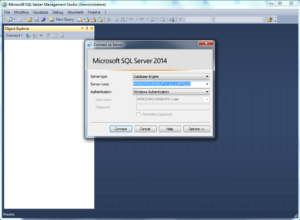
- Remove any previous import of database (it may exist if you regularly have to import MSSQL bak files to MySQL);
- On the list on the left, click the right button on Database and select “Restore Database”;

- Choose “Device”;
- click on the 3 dots (…), select “Add”, choose the bak file of point 1 and click “OK;

- In the “Destination” to choose the name you want to give to the database and click “OK” – now the bak file is being imported on MSSQL;

- Once you finish the import, open MySQL Workbench;

- Click on “Database Migration” and then “Start Migration” (bottom);

- As “Database System” select “Microsoft SQL Server” – as “Connection Method” choose “ODBC (native)” – leave “User Name” empty – choose “Next”;

- As “Target RDBMS” put the information of your MySQL server and click “Next”;

- If the screen does not give any errors click “Next”;
- Select the database and the subheading and click “Next”;

- If the screen does not give any errors, click “Next”;

- Select “Migrate Table objects” and click “Next”;
- If the next two screens do not give any errors, click “Next”;


- Choose “Create in target RDBMS schema” and, if later on you want to do the real import on a production MySQL server, “Create a SQL script file” and click “Next”;
- If you receive a notice that the database on MySQl need to be emptied, click “Yes” (unless you want it to hold in this case to say “No” and make a backup before repeating the procedure “;
- If the next two screens do not give errors click “Next”;
- Unless you do not want to change the parameters of “Data Copy”, click “Next”;
- In the “Bulk Data Transfer” you can see the import progress and when finished, click “Next”;
- You will see a final view of the report; click “Finish”.
Now you have the MSSQL bak files regularly imported on your MySQL server and eventually, if you have chosen so on point #17, a sql file to replicate the import on another MySQL server without repeating all the procedure.
Personally I repeated the procedure many times without issues so I cannot predict any problem; if you encounter some, please leave a note on the comments and I will gladly help you.